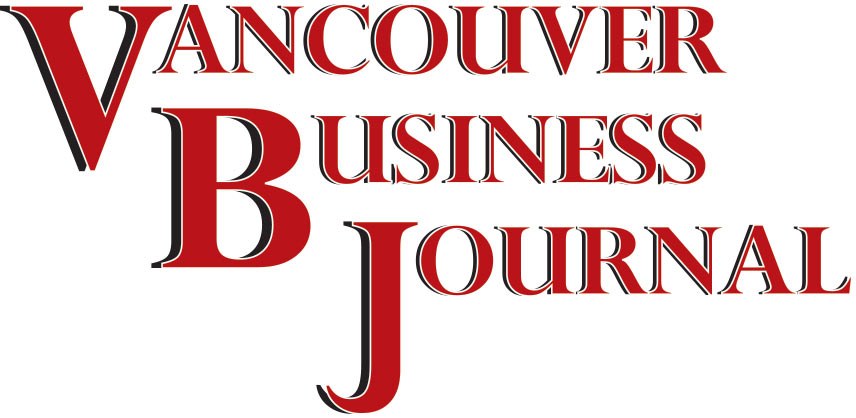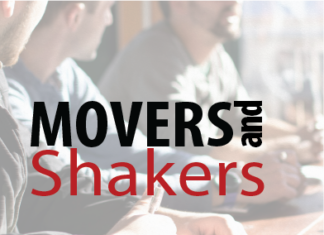As a Project MVP, I get to help customers globally, and I get to review approaches for MS Project and other scheduling technologies, including new and what will be potentially coming out in the future. As a note, I want to point out that MVPs (myself included) can’t guarantee new capabilities, but we can help guide and reinforce the growth and improvements for Project PPM.
What’s exciting is that over the last 10 years, the Engineering Team at Microsoft has really begun approaching the development of Microsoft Project and Project PPM capabilities in a very different manner. Instead of being “feature” focused, they have been much more “solution” focused.
That means that Microsoft is focusing on what problems need solving. Remember that, in requirements gathering, a feature or new function is a “solution” vs. a true requirement. The question that’s being asked is, “What problem does this solve?” To take it a step further, when I lead Project Online or Project Server implementations, we focus on asking, “What of value does this give you?” There are many ways to build dashboards and views, as well as manage the project lifecycle in Project PPM, but the key is aligning culture, process, and productivity with the solution/approach that best fits the need/requirement. By asking, “What of value does this give you?” attention is directed to delivering a requirement with perhaps many different solutions.
This is hugely important for those wanting to influence the Engineering Team at Microsoft and the Project Team in what and where they focus their limited time and budget. If you haven’t seen the User Voice option now available for all O365 products, this is the perfect and best place to share your thoughts.
As I detail out what is coming, I want you to understand the mind of the Engineering Team at Microsoft in their drive to take Project PPM to the next level and support the growing PPM community of practice with both current and future technologies and technology enhancements.
Ensure You Have the Latest Version
Before we get started, many people have asked how to make sure that they are getting the latest features with MS Project.
You absolutely want to make sure that you are using Project Pro for Office 365 and are leveraging the “Click-to-Run” version. This will allow the Microsoft Office update engine to continue to roll these updates to you automatically.
You may notice you are on the monthly, semi-annual or annual channel. If you are on an update channel that takes longer, you may wish to request being moved to a faster channel to see the updates appear in your version of Project sooner.
Improving MS Project through User Voice
Microsoft’s Project Team has fully begun leveraging and listening to the User Voice function that comes with Project and other O365 Products. This means you can send feedback directly (and have it read by a person) at the Project Engineering Team. They also even respond, so don’t be surprised, if you include your email in the dialogue, if you get an answer on how something works or a response pointing out where functionality already exists.
This fits with the operating approach that the Microsoft Project Team is working under, which is to “delight and excite” end users and do so in an Agile fashion (as we are seeing all of Office 365 doing). You no longer have to wait three years to get features released, go to a Project conference, or find that the only way the “User Voice” can be heard is to call a partner or a Project MVP. Now, you can share your thoughts and feature requests directly with the Project Team!
As much as I’d love to give out local phone numbers for the Engineering Team, utilizing User Voice is truly the best vehicle for getting your ideas and feedback heard. In fact, for many products, like Power BI for example, this is the most influential way analytics are collected. This is literally the data that results in making or supporting changes.
Of course, you aren’t limited to just MS Project, you can provide feedback from within all Office 2016 or Office products. If you look at Project or any Office 365 or Office 2016 product, you will see a smiley face in the upper right-hand corner. Simply click on the face. Alternatively, you can find feedback in the File Tab towards the bottom of the list of options. Choose to send a smile, a frown or provide more suggestions on the Project User Voice website.
Remember, if you want the Engineering Team to provide you direct feedback or to ask questions, you will need to provide an email address along with your thoughts. You can enter your email address directly on the screen along with the active screenshot of what you are working on in MS Project.
I do want to state for the record that Microsoft may reach out to you with questions about what you are stating, but they will NEVER, EVER ask you for credit card information or personal information, so please don’t be a victim of scammers. The Engineering Team at Microsoft takes your feedback very seriously and will only ask questions about what you are suggesting.
Overallocation Notification/Icon
Let’s continue our discussion of what new elements you can find showing up most recently within MS Project. One thing you may suddenly notice is that the icon for “Resource Overallocation” has changed from a full person, to a half torso.
This change was predicated because there needed to be a different color red and an overall visibility improvement to resource overallocation, and the Engineering Team found it was easier to evolve the icon vs. trying to re-tune the original.
While some people think this is a minor change, it’s one of the key change approaches that the MS Project Engineering Team is doing and has a huge impact on some users. Primarily for people using MS Project and Project PPM Tools that may have visual impairments.
While at Microsoft, the Project Engineering Team shared a real-world scenario, where a Project Manager, who was blind, was unable to do their job because the key tool for project managers in that organization was to use MS Project. Can you imagine that scenario?
Microsoft’s Engineering Teams across the board, have been working to improve their products for those who are visually impaired or who may use screen readers. Screen readers are software programs that allow blind or visually impaired users to read the text that is displayed on the computer screen with a speech synthesizer or a braille display. This supports the ADA (Americans with Disabilities Act) and other initiatives for improving work environments for those with visual imparities and allowing them to be able to better navigate colors, fonts, and text.
In developing these application improvements, the Project Team has found other elements that would benefit from updating. I, for one, am very proud to support companies that really think about doing both social good and working to improve their applications for all users. Stay tuned for more on this topic later as the list of subtle enhancements will continue.
More on the new elements showing up most recently within MS Project will be in the next Technology & Electronic Solutions issue on Aug. 30.
Tim Runcie, PMP, MCP, MCTS, MVP, is president of Vancouver-based Advisicon. He can be reached at Tim.Runcie@Advisicon.com.